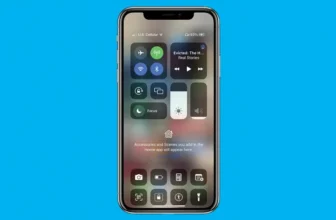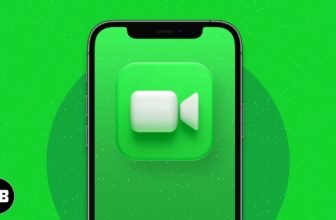Your Apple iPhone Files App Secret Tips & Tricks
The Files app lets you see and manage files from third-party cloud storage services such as Dropbox and Google Drive as well as files stored in iCloud.
Files has two tabs at the bottom of the screen — Recents and Browse. Recents is a one-trick pony that displays files you’ve modified recently. The Browse tab is where the action is. It’s there that you can browse files and folders on your iCloud Drive and other cloud-storage services, and view and restore files deleted from your iPhone in the past 30 days.
The Browse tab has three subsections:
- Locations: Tap On My iPhone to see files stored locally on your device; tap iCloud Drive to view files stored in iCloud; tap Recently Deleted to view recently deleted files. To add a third-party cloud storage service, first install its app (Dropbox, Google Drive, and so on) from the App Store. Now, tap Files on the Home screen, tap Browse at the bottom of the screen, and then tap the ellipsis-in-a-circle in the top-right corner of the screen and choose Edit. Set the switch on (green) for each service you want to add to Files and then tap Done. Other options for files and folders include the following:
- Tap a folder to view its contents.
- Long-press a file or folder for additional options, such as Download, Get Info, Copy, Duplicate, Tag, Share, and Compress.
- Tap items with a cloud-and-arrow icon to download them to your iPhone.
When viewing a file, tap the Markup icon in the upper-right corner (and shown in the margin) to annotate the file using the Markup tools. Note that Markup is available only for PDF and other image file formats.
- Favorites: To add a folder to the Favorites section, long-press the folder icon and then choose Favorite.At present, you can designate favorites only for files stored on your iPhone or in iCloud Drive. And only folders (not individual files) can be designated as favorites.
- Tags: If you use macOS Finder tags, they’ll appear in the Tags section. Or long-press to tag a file in the Files app. Then tap a tag here to see all available files with that tag.
Don’t forget that you have to enable third-party storage apps (which appear in the Locations list on the Files app’s Browse screen) by first tapping the ellipsis-in-a-circle in the top-right corner of the Browse tab, choosing Edit, and then setting the switch on (green) for each app from which you want to access files.
Tip: One last thing: Both the Recents and Browse tabs have a search field at the top. So if you can’t find a file or folder by browsing Locations or Recents, try searching instead.