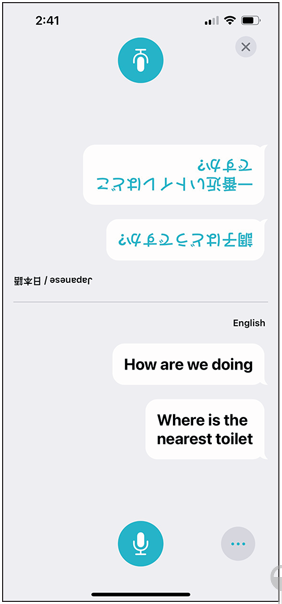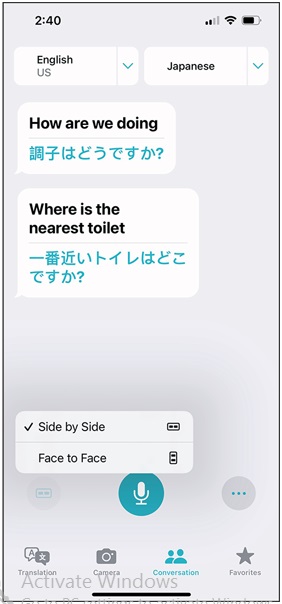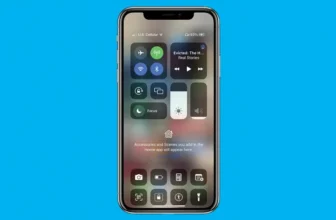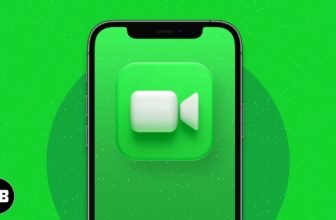iPhone Translate App Tips & Tricks
If you’ve ever been desperate to find a bathroom in a foreign country where you don’t speak the language, or are merely a famished tourist seeking a decent place to eat, you’ll surely appreciate the Translate app. As of this writing, the app can translate text or voice across more than a dozen languages, even when you’re offline: English US and UK, Arabic, Chinese (Mandarin mainland and Taiwan), French, German, Indonesian, Italian, Japanese, Korean, Polish, Portuguese (Brazil), Russian, Spanish (Spain), Thai, and Turkish.
Tap the microphone icon and speak to have your words translated. Or type text using the keyboard native to the chosen language. Here’s what neat: That language-specific keyboard will automatically slide up; you need not manually download or select the keyboard. Apple supplies a Favorites area for saved translations. You can also hear a pronunciation read out loud.
A face-to-face option lets you change the conversation view so that each person can see the conversation from their own side, as shown in Image 10a. You see the same conversation in face-to-face mode in Image 10. And an auto translation feature means your speech can be translated even if you don’t press the microphone icon.
With the Live Text feature capable of recognizing letters, you can translate text in a photo to another language through the Translate app. Besides English, Live Text understands Chinese, French, Italian, German, Portuguese, and Spanish, as of this writing. Tap the Camera icon at the bottom of the Translate app.
From any view, press the play arrow to hear the translated phrase spoken out loud. It could be a lifesaver when nature calls.