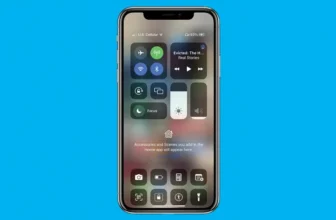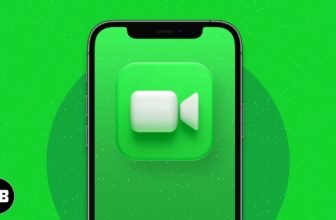iPhone Apple Books App Tips & Tricks
Books, Newspapers, and Magazines
Before we leave the subject of apps and the App Store, we want to share with you one last thing: how to find, buy, and read books, newspapers, and magazines on your iPhone.
We’ve run into plenty of skeptics who beg the question, “What’s so wrong with paper books, which folks have been reading for centuries, that we now have to go digital?” The short answer is that nothing is wrong with physical books — except that paper is fragile over the long term, and books tend to be bulky, a potential impediment for travelers.
Having read that, consider the electronic advantages:
- Forget weight constraints. You won’t break your back if you cart a whole bunch of e-books around when you travel. And you’ll always have your reference library in your pocket or purse when you need it.
- Switch genres at will. Go for it. Rather immerse yourself in classic literature? Go for that. You might read a textbook, cookbook, or biography. Or gaze in wonder at an illustrated beauty. What’s more, you can switch among the various titles and styles of books at will, before finishing any single title.
- Change fonts and type sizes. With e-books, or Apple Books, you can change the text size and fonts on the fly, quite useful for those with less than 20/20 vision.
- Get the meaning of a word on the spot. No more searching for a physical dictionary. You can look up an unfamiliar word on the spot.
- Search with ease. Looking to do research on a particular subject? Enter a search term to find each and every mention of the subject in the book you’re reading.
- See all the artwork in color. Indeed, you’re making no real visual sacrifices anymore. For example, the latest Books software from Apple lets you experience
- (within certain limits) the kind of stunning art book once reserved for a coffee table. Or you can display a colorful children’s picture book. Although artwork is even more stunning on an iPad, it’s still impressive on the iPhone’s smaller screen.
- Read in the dark. The iPhone has a high-resolution backlit display so that you can read without a lamp nearby, which is useful in bed when your partner is trying to sleep.
Truth is, this backlit story has two sides. The grayscale electronic ink displays on Amazon’s Kindle and several other e-readers may be easier on the eyes and reduce eye fatigue, especially if you read for hours on end. And although you may indeed have to supply your own lighting source to read in low-light situations, those screens are somewhat easier to see than the iPhone screen when you’re out and about in bright sunshine.
Books app
To start reading electronic books on your iPhone, just tap the Books app on your Home screen. The app includes access to Apple’s Book Store, which looks and feels almost exactly like the App Store, which is to say it’s an inviting place to browse and shop for books 24 hours a day.
Newspapers and magazines
Those in the newspaper business know that it’s been tough sledding in recent years. The internet has proved to be a disruptive force in media, as it has in so many other areas.
It remains to be seen what role Apple generally, and the iPhone specifically, will play in the future of electronic periodicals or in helping to turn around sagging media enterprises. It’s also uncertain which pricing models will make the most sense from a business perspective.
What we can tell you is that reading newspapers and magazines on the iPhone is not like reading newspapers and magazines in any other electronic form. The experience can be slick, but only you can decide whether it’s worth paying the tab (in the cases where you do have to pay).
Don’t look for newspapers and magazines in the Books app’s Book Store. Periodicals are not considered books and are handled differently.
Newspaper and magazine apps
You can follow two paths to subscribe to or read a single issue of a newspaper or magazine. The first includes several fine publishing apps worth checking out, including USA TODAY, The Wall Street Journal, The New York Times, The Washington Post, Thomson Reuters News Pro, BBC News, and Popular Mechanics. We also recommend checking out the free Zinio app, which offers publications including Rolling Stone, The Economist, Macworld, PC Magazine, Car and Driver, National Geographic, Spin, Business Week, and Sporting News. You can buy single issues of a magazine or subscribe, and sample and share some articles without a subscription.
You have to pay handsomely or subscribe to some of these newspapers and magazines, and most (if not all) of them contain ads (somebody has to pay the freight).
News app
The second path to periodicals is the News app, a single app that gathers news articles, images, and videos you might be interested in and displays them in a visually appealing fashion. Participating publishers include ESPN, The New York Times, Hearst, Time, Inc., CNN, Condé Nast, and Bloomberg.
The first time you launch the app, you’ll select some topics that interest you. Then, News creates a customized real-time newsfeed with stories it expects you to be interested in. The more you read, the better its suggestions will be, or at least that’s what Apple says.
It’s too soon to tell how many publishers will adopt the News paradigm, how many will choose custom apps or Zinio, and how many will do more than one. Stay tuned.
In 2019, Apple introduced Apple News+, a subscription service with unlimited access to hundreds of magazines for $9.99 a month. Tap the News+ icon at the bottom of the screen to see a catalog of included publications or begin a free 30-day trial.
As mentioned earlier in the chapter, News+ is included in Apple One, Apple’s bundle of subscription services.
As the late Steve Jobs was so fond of saying in his keynotes, “There is one last thing”: If you’re into apps, read our “Top 10 Third-Party iPhone Apps.”